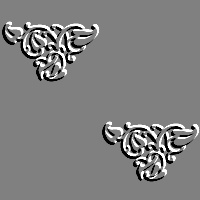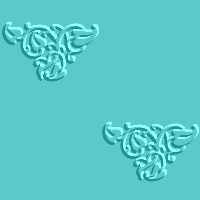- First, open a new graphic, 100*100, 16 million colors, white background ...
- Choose a cool dingbat in your collection (I have a huge one ...). This is Floral2, letter r, size 45 pixels.

- Deselect. Now, choose Image|Other|Emboss. Your image should look like this :

- Select all your image (Selection|Select all), and copy it into the clipboard. Now, open a new graphic, 200*200, 16 million colors, white background. With the dropper tool, select the dark grey of your first image, and fill the second image with the color. Then, paste the clipboard twice in your biggest image. You should have this :
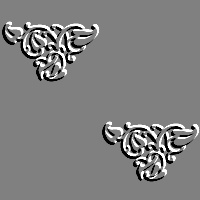
- Add a new layer on the last image. Call it Color. Select a color (here I selected RGB 64, 255, 255), and flood fill the Color layer. Then, play with the layer opacity to get the effect you want. Here, the layer opacity is 57%.
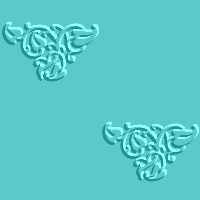
Enjoy !